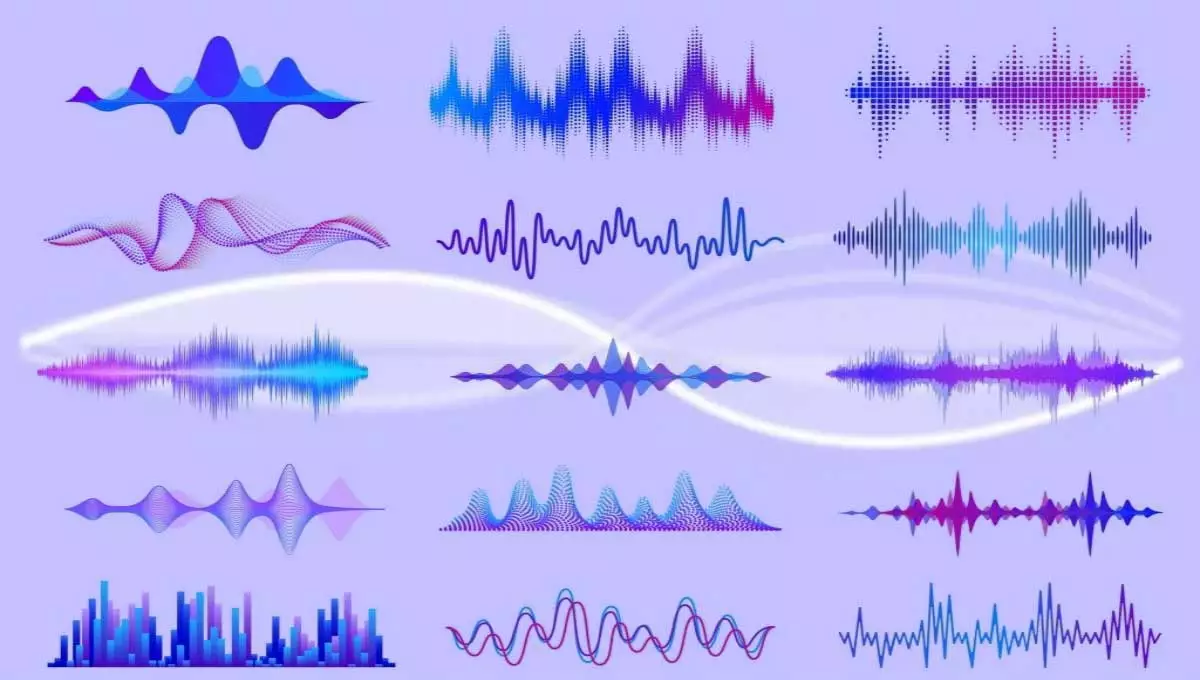Table of Contents
Suppose you are a regular user of VRChat, no wonder you have asked yourself how to change voice in VRChat. There could be many valid reasons for you to consider changing the voice of avatars. One of the most prominent reasons is that it is inappropriate to use typical voices for contemporary avatars. Whatever the reason you have, we have got you covered with some of the best voice changers for VRChat in this article. Let’s get started.
So, how to change voice in VRChat? – The Best Voice changers for VRChat
There are a handful of apps available for you to answer the question of how to change voice in VRChat. We have handpicked and listed a few so that you can decide which one suits you the best.
Voicemod
Although there are various software programs available for the job, our top pick for the task is Voicemod. We say this because we have enough facts to support our claim. The best part of Voicemod is that it is not only designed for VRChat, but you can use it on literally any game.
Since we are only concerned about VRChat, you have the luxury of trying thousands of voice variants and effects that matches your avatar without much issue.
How to change voice in VRChat using Voicemod?
The first thing you have to do in order to use Voicemod is to set the default microphone to Voicemod virtual microphone. Then it’s time to install the dedicated Voicemod app on your computer. Once you are done and dusted with the installation process, open the app.
Then navigate to the control panel. From there, go to “sound” > “recording.” Now, you will have to set the default microphone, and you should select Voicemod virtual audio. Finally, confirm the changes to save the settings. Now you are good to go with Voicemod and play with the voice of your avatars in VRChat.
What are the Windows versions you can use Voicemod?
You will be amazed to hear that Voicemod is compatible with any of the latest Windows versions. There shouldn’t be an issue even if you have relatively older Windows versions such as Windows 7. The Voicemod app is built to cater to Windows versions such as 7/8/8.1/and 10.
Other alternatives to Voicemod H2
If you have issues in using Voicemod, here are more recommendations.
MorphVox
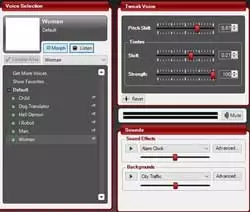
This is the second-best option we have to offer you. MorphVox has a free and paid version, and it is considered one of the coolest platforms for you to change voice in VRChat. Some of its voice changing features include voice comparison analysis and tuning, pre and post graphic equalizer, stereo microphone support, and a new intuitive interface.
Voxal voice changer
When it comes to changing the voice, it is difficult not to talk about Voxal voice changer simply because of its bucketful of helpful features. Modifying, changing and disguising your voice is just a cakewalk if you prefer the services of Voxal.
It consists of a cool vocal effects library and is compatible with CSGO, Steam games and many more. If you want, you have the cushion of creating custom voices and apply effects to audio file recordings. There are many more features to explore, and you can visit Voxal voice changer by clicking here.
ClownFish voice changer
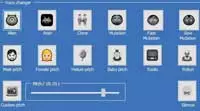
In the simplest of forms, ClownFish voice changer is a software program that helps you change your voice. You can install it on system-level, which means it is compatible with every program that uses a microphone. Other than VRChat, you can use ClownFish voice changer on various other platforms such as Skype, ooVoo, Mumble, Discord and many more prominent apps.
Moreover, similar to Voicemod, it does support Windows versions like Windows 7/8/8.1 and 10. The user-friendly interface and features are two major reasons why we included ClownFish into our list of best voice changers for VRChat.
All-In-One Voice Changer
This might not be the most-heard voice changer tool out of the lot. Actually, this particular tool was created only to serve online chat requirements at the inception. However, it has come a long way from the beginning and not has loads of cool and helpful features to cater to the platforms like VRChat. Still, it can do the work you anticipate from voice changer software without any issue.
Pranking or disguising can be done very much quickly with this app, and even you can change your voice into a completely new one during a call; we bet it will confuse the listener at the other side for sure.
VRChat voice changer for quest 2
In order to do this, you need to have SideQuest installed on your PC and make sure you have updated ADB drivers as well if you are working with a Windows PC. Once you accomplish those two requirements, you have to connect the headset with the app via a USB cable.
Then you have to download the voice changer apk via this link, and after you complete the download process, you can install it to the SideQuest application by using the option at the top of the SQ interface.
At the end of the installation, and given it is a success, you should be able to use the voice changer via your headset.
Conclusion on how to change voice in VRChat
So, guys, we think our guide on how to change voice in VRChat is comprehensive for you. The best option we recommend is the Voicemod application, and if you don’t like it, you can use one of the other options we provided with more or less similar results. If you need further assistance with regards to the points, we discussed, please use the below comment section to reach us.
As a responsible blog, it won’t take us more than a couple of minutes to answer your question. That’s it for today’s article, and until the next one, it is goodbye from us.
Other Related Articles
- Everything You Should Know About Oculus Quest 2 Blurry Problem
- Best Comparison Between Oculus Quest 2 64 vs 256
- Tracking Issues & How to Fix Tracking Issues With Oculus Quest 2