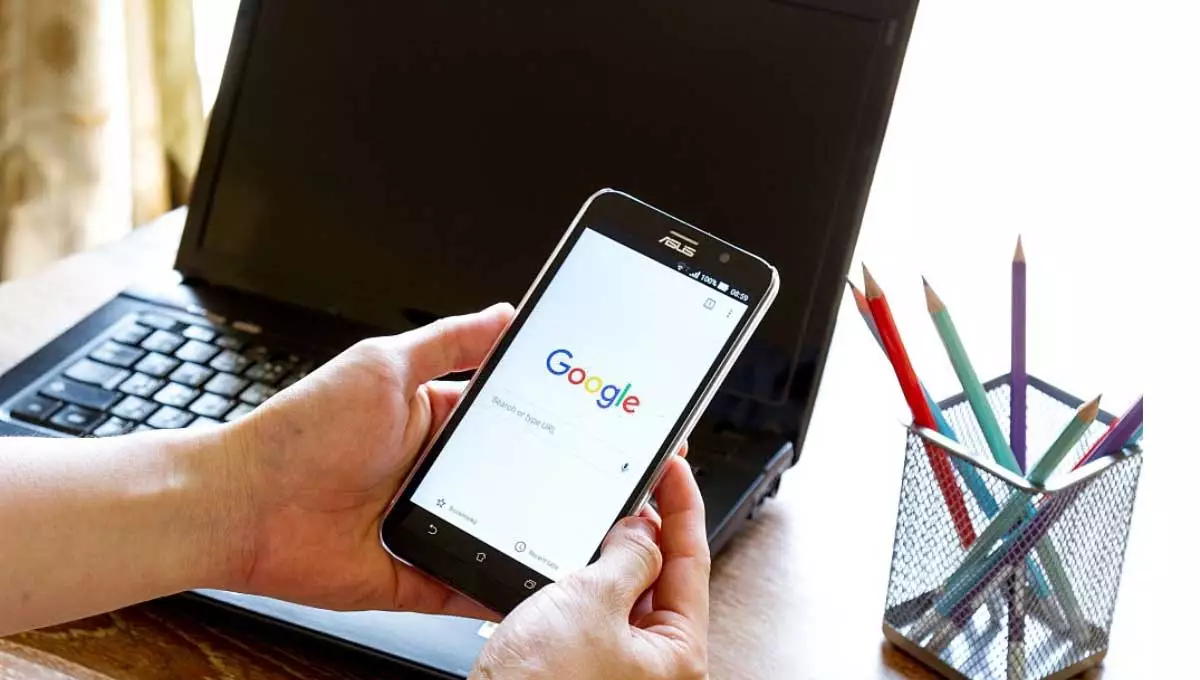Table of Contents
Chrome for Android supports tabs during browsing sessions, just like Chrome for desktop. Depending on the device, you can only open a limited number of tabs at a time. Those with better specs will, for example, be able to open more pages at once, whether they are on your android device or browser tabs. However, you may want to know how to close tabs on Android? Can you close them all at once?
However, mobile browsers are still complex to use compared to desktop counterparts, despite being more advanced than ever before. You can close each tab individually, but there is a way to close them all at once.
How do you access the tabs on your Android?
You can view all of your open tabs in the tabs tray. The square option next to the search bar is where you can access your tabs. The tabs will appear as square icons next to the search bar.

What Is The Best Way To Open A New Tab On Android?
To open tabs on Android, you must first know how to do it? You’ll automatically open a new tab on your mobile device when you open Chrome. If you want to open more tabs in Android, you will have to follow these steps:
- The tabs tray can be accessed by tapping the square Tab sign next to the address bar. As you can clearly see from the picture above, there are many tabs open.
- Next, tap the + sign in the tray at the bottom right.
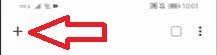
Open a private tab on Android
If you want to open an incognito tab on your Android, what should you do?
- Open an incognito tab for safe browsing:
- To open a new Incognito tab, select the New Incognito Tab command on the Action Overflow or Menu bar.
- The web browser leaves cookies when you use incognito mode since it does not track your history. In addition, no other evidence of which web pages you viewed is left behind.
On the incognito tab page, you can see how it works.
How to Toggle Between Tabs on Android
Nevertheless, you will need to switch between incognito and ordinary tabs from time to time. Chrome’s top right corner has a square you can tap to switch between incognito and regular tabs. Click the tab that will take you to your destination.
How To Close Tabs On Android?
Chrome’s newest version introduces a quick shortcut that streamlines things. With just one touch, you can open a new tab, remove a tab, and launch an incognito window. What do you really need to know about How To Close Tabs On Android? To begin, let’s do the following steps before we get to the primary concern.
- On your Android smartphone, launch the Chrome app.
- An area next to the search box has a square button with a number next to it. This button needs to be pressed. In the square are the number of tabs that are currently open.
- Navigate to the tab you wish to close, then click the square icon.
- Tap the “X” in the circle next to the heading on the right.
How Can I Close All Tabs During a Session on Android?
If you want to close all of your tabs at once, what should you do? Here’s how to do it:
- You can access the search bar in Chrome by pressing the square button.
- You can also click the “Menu” button from within the browser.
- Select “Close All Tabs” from the drop-down list.
What Is The Best Way To Undo A Closed Tab On Android?
Many Android users have noticed that their phone runs slower when they open several browser tabs. In the article How To Close Tabs On Android, we learn how to close them, but what about undoing it? There is a technique known to so many Android users that enables the web browser to run faster by closing all open tabs.
Do you remember an important website that you accidentally closed and can no longer recall its name or URL? You don’t need to worry about this because users can easily lose track of a crucial page or pages that they intend to visit.
Google Chrome recent tab is a feature of its Android browser by default. With an Android smartphone, you can easily open Recently Closed Tabs. Here are the steps you need to follow:
- When Chrome gets launched, look for the three-dot menu icon in the top-right corner.
- Select Recent Tabs from the drop-down menu.
- Following the “Recently Closed” section on the next screen, you will find a list of recently closed tabs. Click on the recently closed website or webpage you want to reopen.
What is the maximum number of tabs you can open in Chrome Android?
It’s up to you how many you open. However, they won’t be loaded simultaneously. Tabs are really just stored URLs that Chrome knows you want to open when you click on them. Chrome may uncache an old page while you are viewing another page to save memory.
How do I bookmark all Chrome tabs on my mobile device?
- Click on the three dots then Open all.
- Your Android device will open all Chrome tabs in a new window when you do this.
- go to hamburger menu
- Then select Bookmarks -> Bookmark all tabs
Is it possible to close tabs automatically on Android?
When using Google Chrome on Android, people usually close tabs manually, but Firefox automatically closes them. Google Chrome has a feature for manually closing tabs, which is inferior to the automatic closing feature in Firefox.
- The tabs tray can be accessed by tapping the square icon next to the address bar.
- To access the menu, tap the three-dot icon in the tab tray.
- Tab settings can be accessed by tapping Tab settings.
- Under Close tabs, select a time period for which open tabs will be closed automatically if not visited within the time period;
Final thought
Despite not knowing how many Chrome Tabs we have open, we use Chrome Browsers indefinitely. In order to keep your mobile running normally, close all tabs when it slows down. The above guide will show you how to close tabs individually and simultaneously. In addition, the recent tab feature allows you to recover tabs that you accidentally closed.